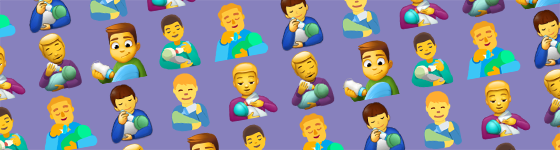iOS Emoji Support
View Emoji
iOS 6 and above support the full Unicode emoji set of characters, as well as the backwards-compatible emoji from iOS 5 and earlier which were based on the proprietary format used in Japan.
All native iOS apps can view emoji. Click here to view all of Apple's latest emoji designs for iPhone.
| App | 10 | 9-6 | 5 |
|---|---|---|---|
| Safari | ✅ | ✅ | ✅ |
| Chrome | ✅ | ✅ | ✅ |
| ✅ | ✅ | ✅ | |
| ✅ | ✅ | ✅ | |
| ✅ | ✅ | ✅ | |
| Snapchat | ✅ | ✅ | ✅ |
| ✅ | ✅ | ✅ |
Emoji Keyboard
iOS has supported emoji since iOS 4, but first became available as a keyboard option outside of Japan in iOS 5.
| 9 | 8 | 7 | 6 | 5 | 4 |
|---|---|---|---|---|---|
| ✅ | ✅ | ✅ | ✅ | ✅ | ❌ |
iPhone Instructions
The iPhone includes a built in emoji keyboard. You don’t need to download any free or paid apps to use emoji on it.
These instructions are for iPhones when they are running iOS 8.3 and above.
1. When viewing the regular keyboard, tap the 😀 smiley-face button next to the space bar to switch to the emoji keyboard:

2. The first time the emoji keyboard is enabled, this message appears. Tap OK.

3. Swipe left or right to view more emojis:

4. You can quickly jump to your preferred section by tapping a category at the bottom

5. Tap the emoji you wish to use.
6. To access the diverse emojis, simply press-and-hold on the emoji you wish to modify, and release on the variation of your choice.

Note: Only some emojis are enabled for diverse skin tones. This is mostly the human-looking characters. Families do not currently support skin tone modifiers, while the different 💏 Kiss, 💑 Couple with Heart, and 🧑🤝🧑 People Holding Hands are the only multi-person emojis to support skin tone options as of iOS 14.5.
7. Tap the 🔤 ABC icon when you wish to return to the regular alphabetical keyboard.
iPad Instructions
Like the iPhone, the iPad includes a built in Emoji keyboard. Use these simple steps to find out how to enable the Emoji Keyboard for iPad.
1. Open the iPad Settings app

2. Choose General … then Keyboard … then Keyboards

...

...

3. Tap “Add New Keyboard…”

4. Scroll down and tap “Emoji” to add the Emoji Keyboard

5. That’s it! Now in iMessage, Facebook, Twitter and other apps - just tap the globe icon to switch to the Emoji Keyboard
![]()
6. Here they are. To return to alphabet keyboard, tap the globe icon again.

Emoji Categories
Here is a list of each category of emoji on iOS 8.3 and above:







Latest news
Show more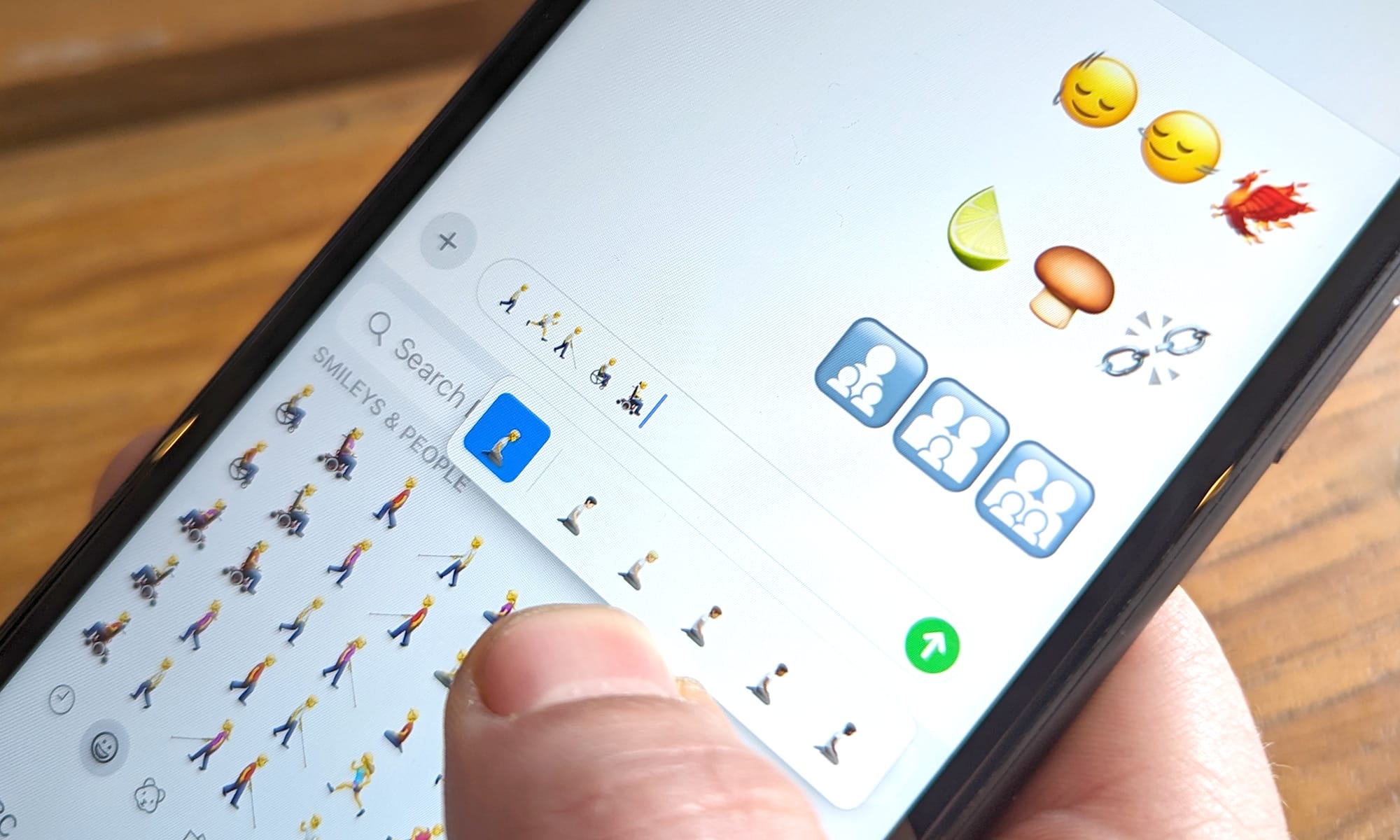
iOS 17.4 Emoji Changelog
Today Apple has released its latest emoji update, introducing 118 new emojis including a phoenix, a lime, several gender-neutral family designs, and v...
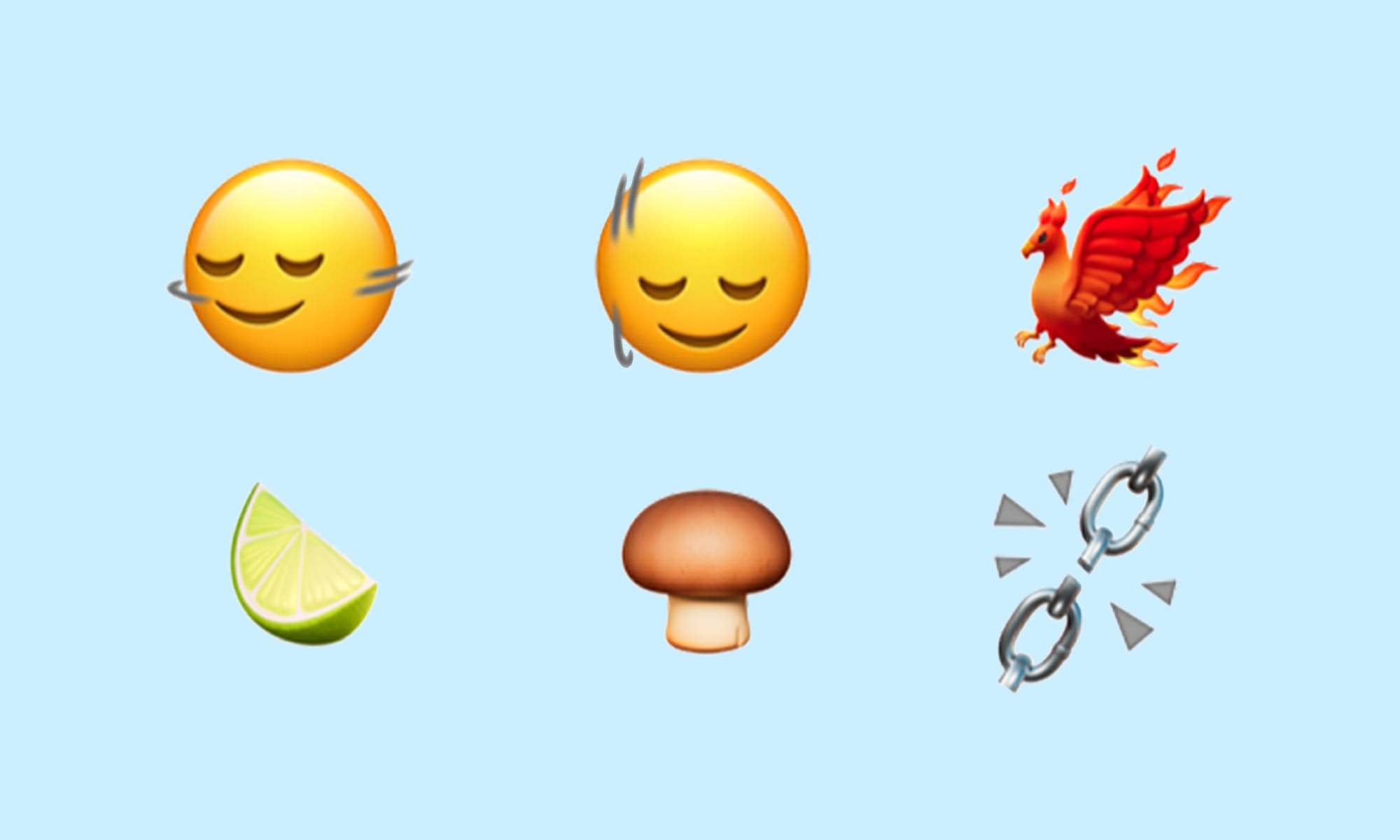
First Look: New Emojis in iOS 17.4
New emojis have arrived on iOS as part of the first iOS 17.4 beta. The new additions include a phoenix, a lime, smileys shaking their heads up and dow...
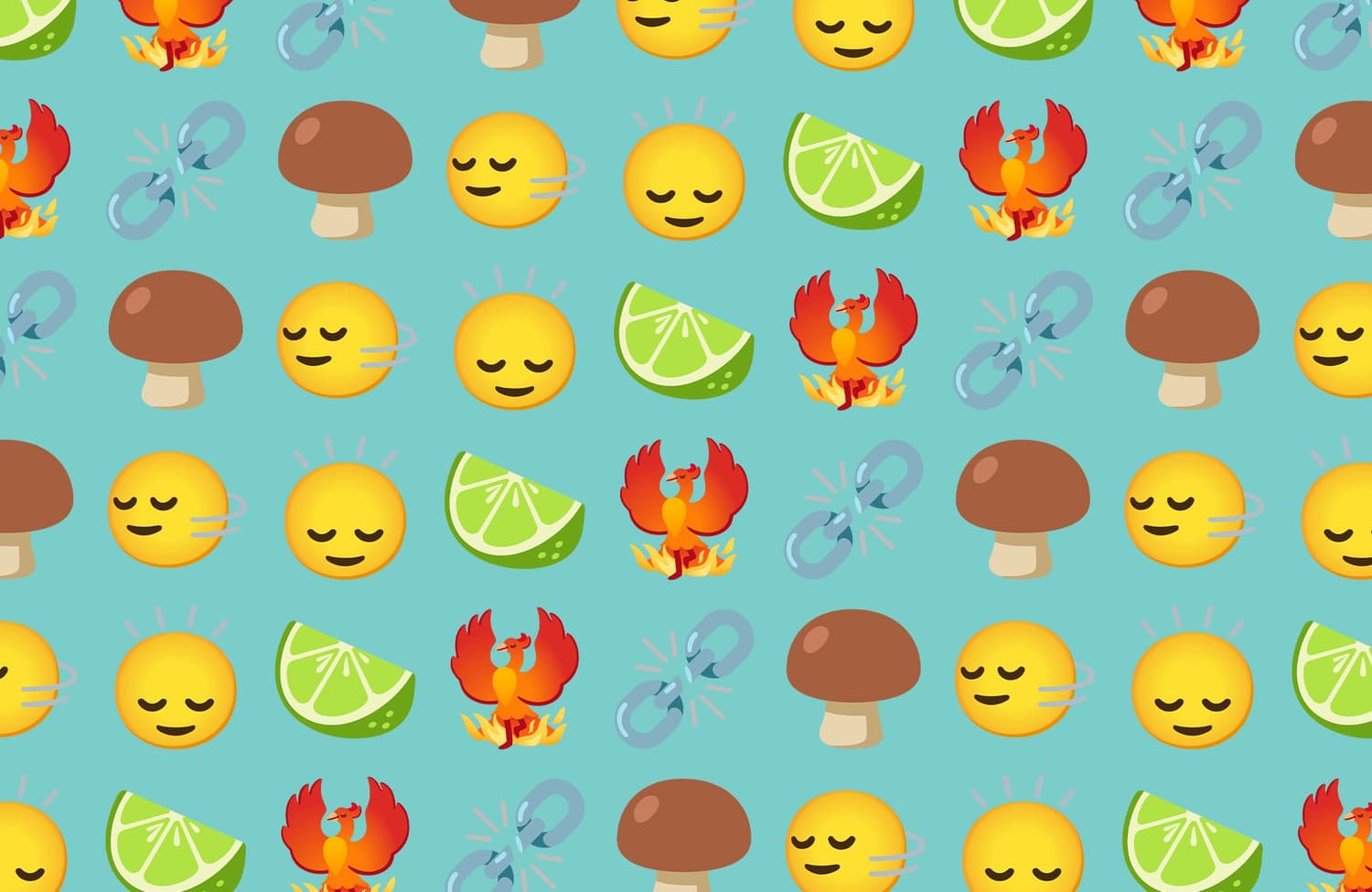
Google's Emoji 15.1 Support In Noto Color Emoji
Today Google has officially unveiled its full-color designs for Unicode's latest approved emojis, which include a phoenix, a lime, smileys shaking the...